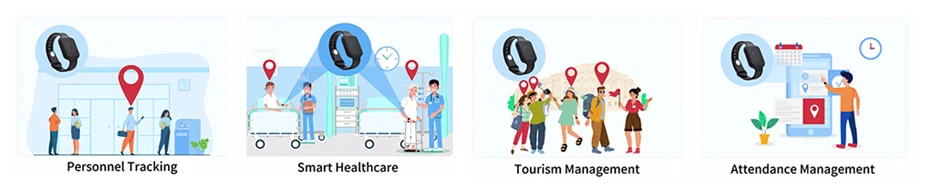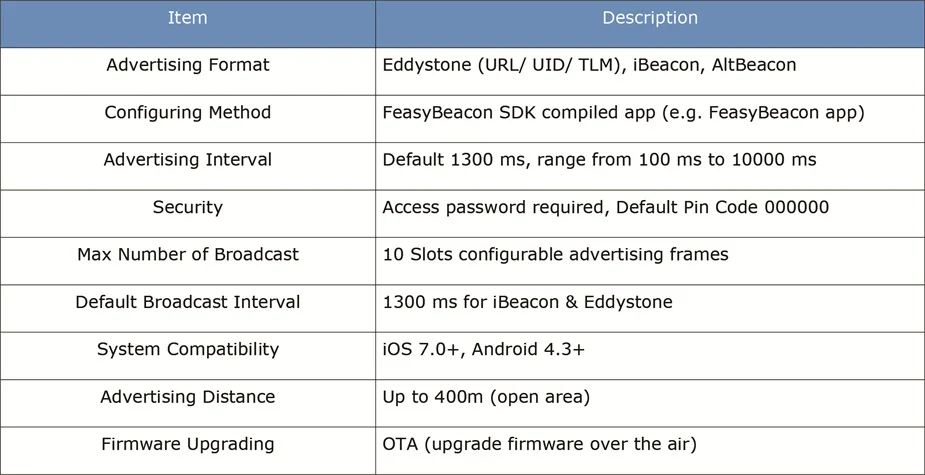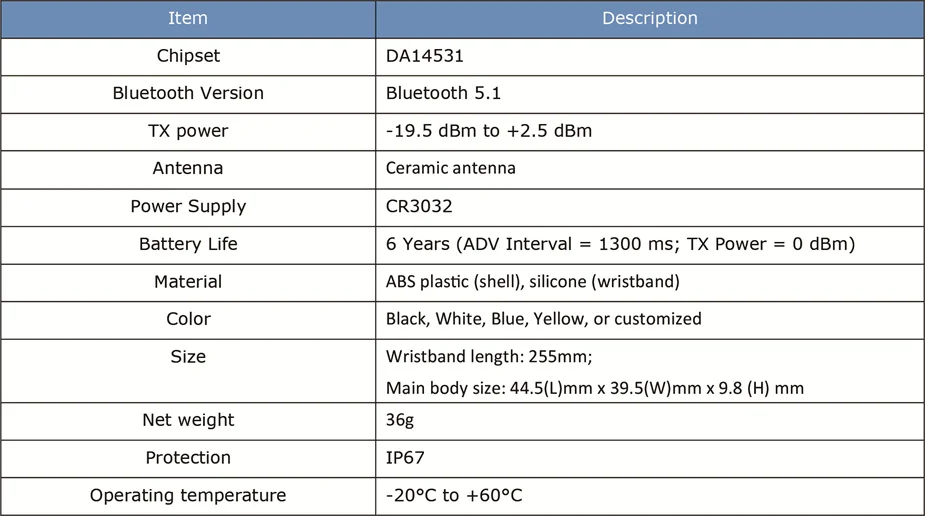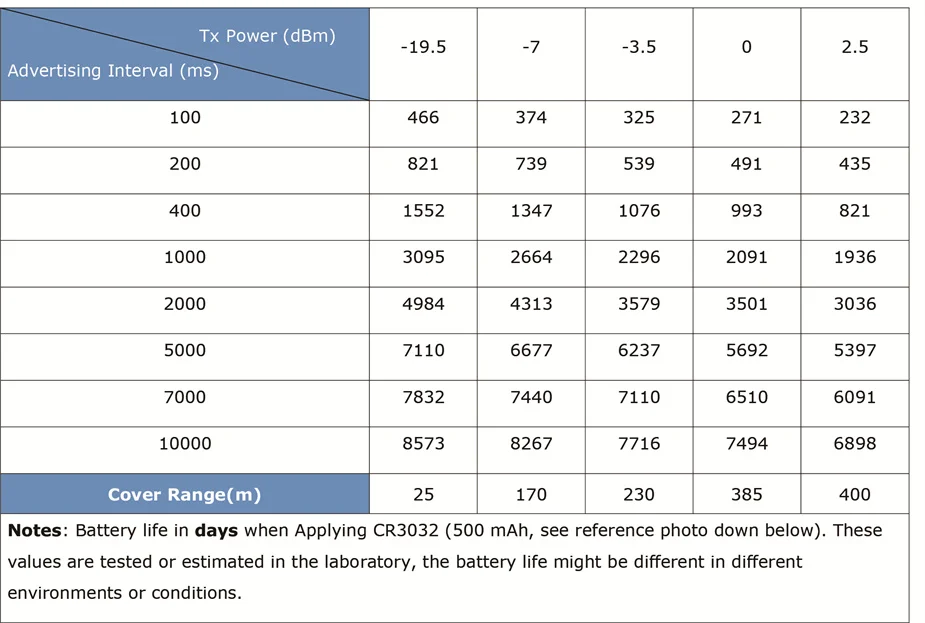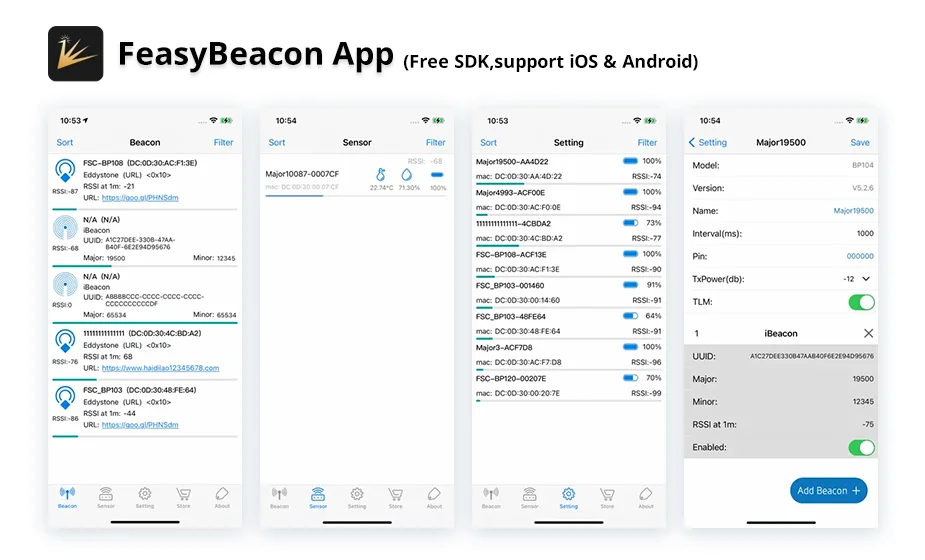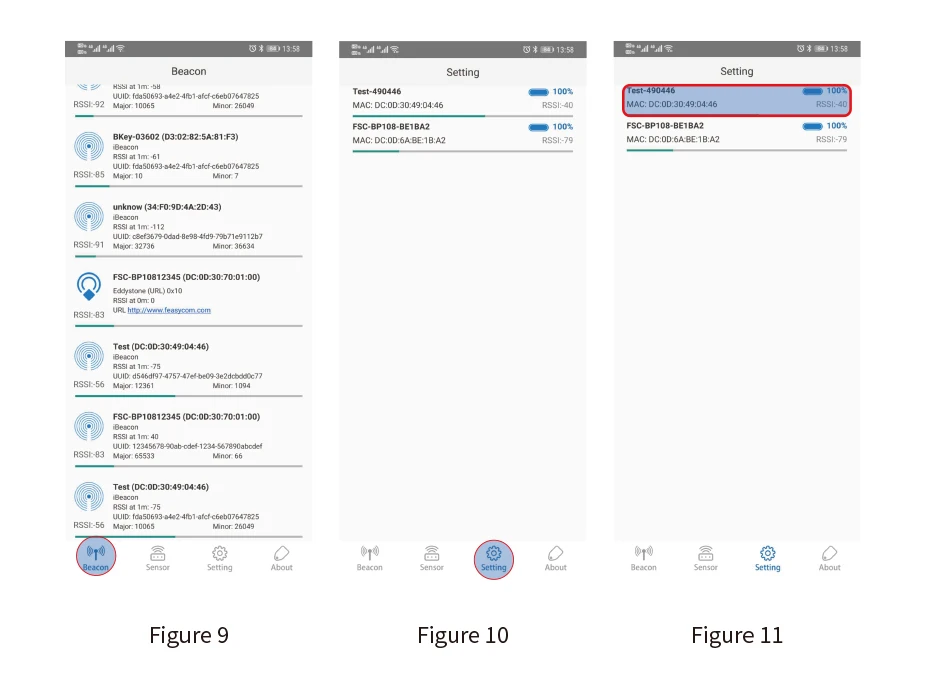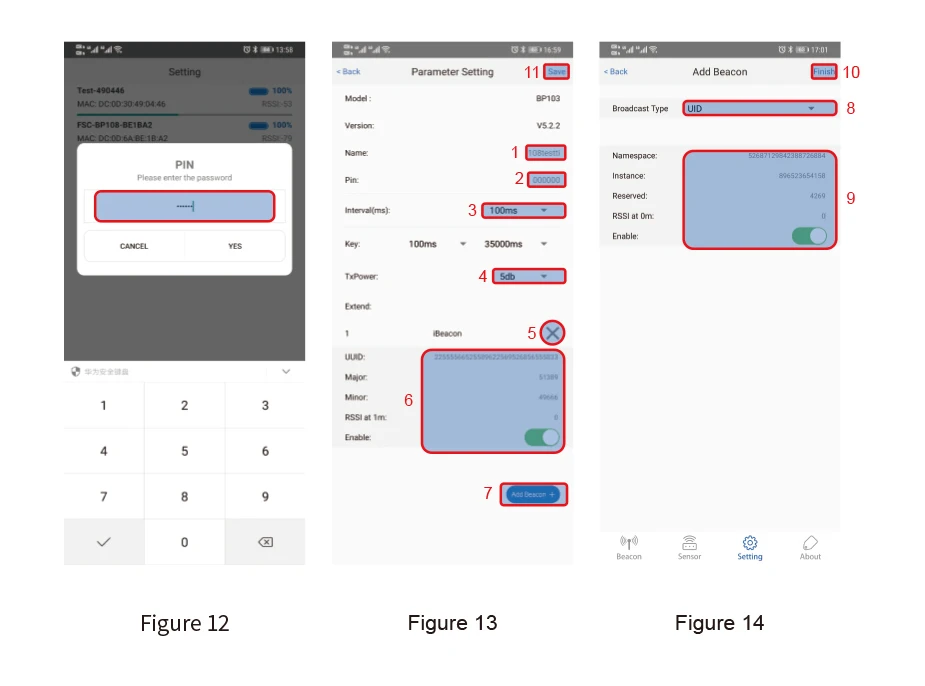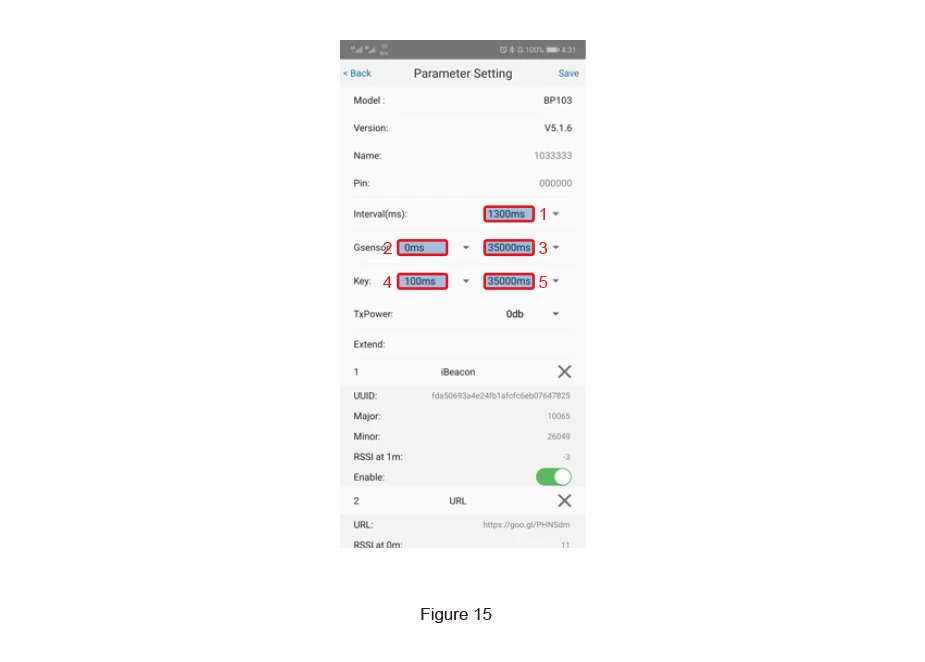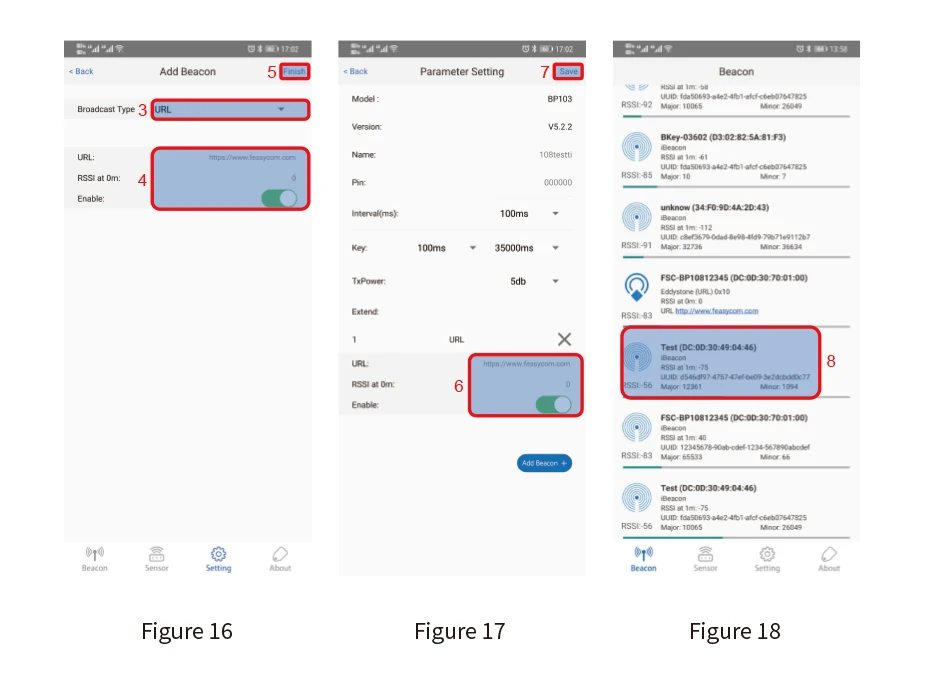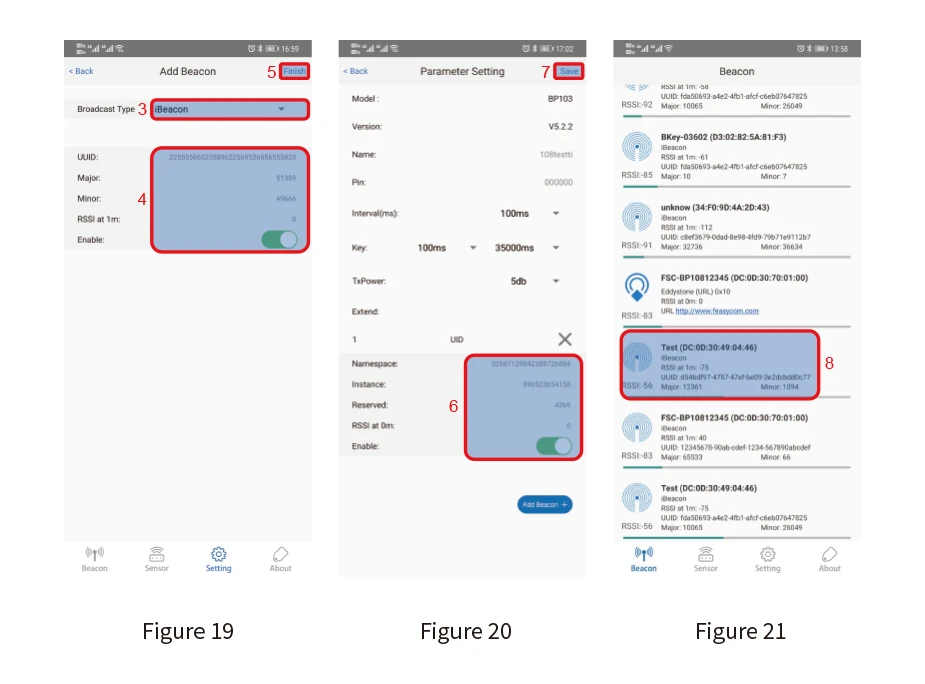SPECIFICATIONS
Antenna: Ceramic antenna
Application Scenario: Indoor positioning, personnel management, tracking, attendance etc.
BT Version: Bluetooth 5.1 Low Energy (BLE)
Battery Life: Up to 6 Years (by default configuration)
Battery Specification: CR3032 *1 (replaceable battery)
Brand Name: FEASYCOM
Chip: Dialog DA14531
Configurable Advertising Frames: 10 Slots
Customizable: Logo, color, packaging, firmware, sensor, etc.
Firmware Upgrading: OTA Support
Hign-concerned Chemical: None
Item Type: BLE Beacon
Material: ABS plastic (shell), silicone (wristband)
Model Number: FeasyBeacon-BP107D
Operating Temperature: -20°C to +60°C
Origin: Mainland China
Protection Grade: IP67 Waterproof
Protocols: iBEACON,Eddystone
System Compatibility: IOS & Android
Wireless function: Yes

FSC-BP107D Waterproof IP67 Wearable Wristband Beacon
FeasyBeacon FSC-BP107D is an innovative waterproof IP67 Bluetooth 5.1 Low Energy wearable wristband beacon, it simultaneously supports iBeacon, Eddystone (e.g. URL, UID, TLM), AltBeacon for broadcasting and provides the ability to advertise up to 10 slots of advertising frames.
With the iOS & Android FeasyBeacon SDK, the developers can take advantage of the flexibility of the SDK and focus on their own application, such as Broadcast, Proximity Marketing, Digital Signage, Indoor and Outdoor Location, Asset Tracking, Vehicle Tracking, etc. Meanwhile, FeasyBeacon SDK compiled app is available to download from both the iOS and Android platform (search ‘FeasyBeacon’ to download).
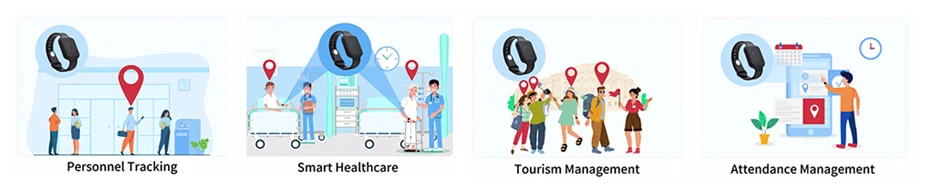
Functions
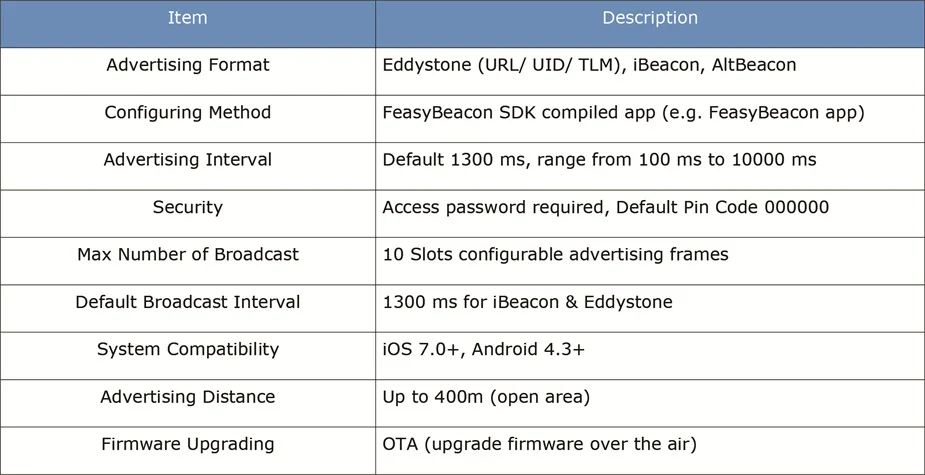
Specifications
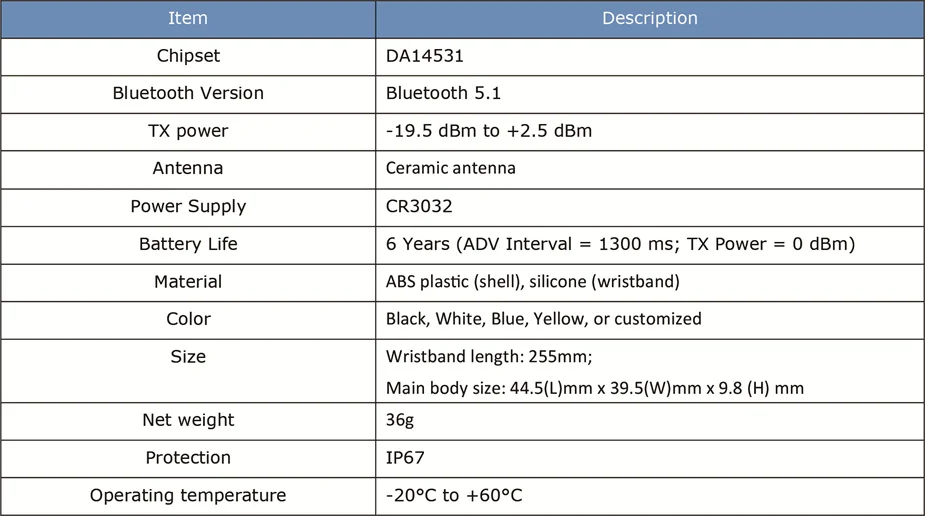
Configurable Parameters

Battery Life & Cover Range Estimation
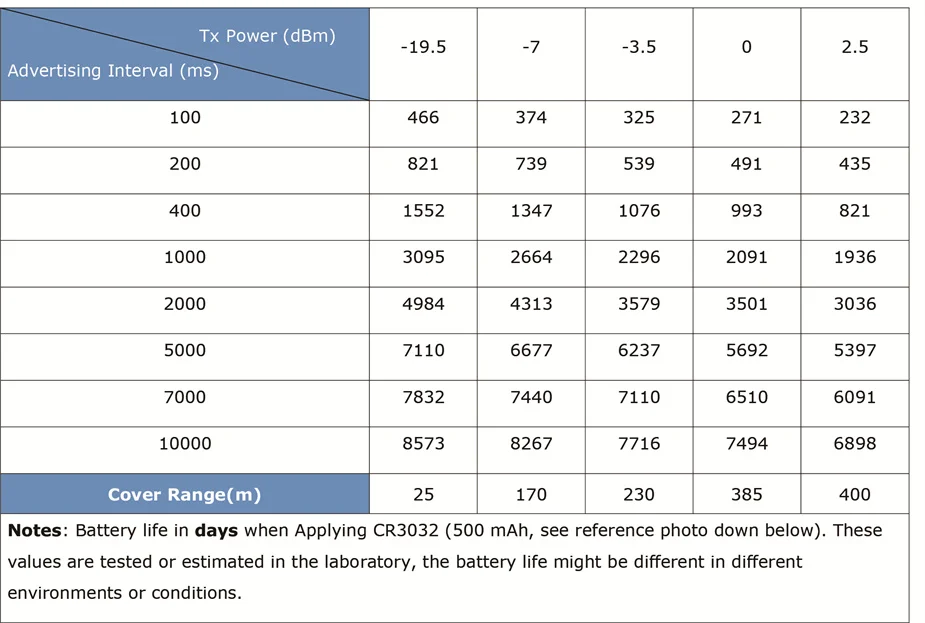
About "FeasyBeacon"
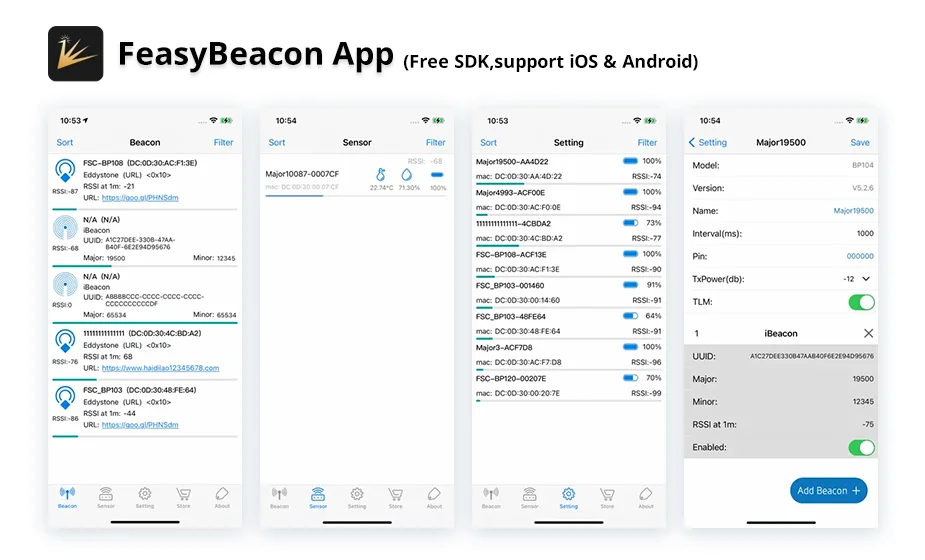
"FeasyBeacon” app is available on iOS App Store and Google Play Store. Before using the beacon, please install the app first.
Set FeasyBeacon Parameters
① Open FeasyBeacon app, in the “Beacon” interface, you can see the beacons nearby. (as Figure 9)
② Press the “Setting” button, select the beacon from the listing which you need. (Recommend to place beacon close to your phone for quick connection) (as Figure 10)
③ Input the default password: 000000. (as Figure 11, Figure 12)
④ After connected successfully, you can configure the beacon parameters or add new broadcasts, click “Save” after finished. (as Figure 13, 14 )
Remarks for Figure 13 and Figure 14:
1. Change the device name
2. Change the device password, where it shows Pin
3. Interval: Set the broadcast interval in milliseconds
4. Tx Power: Maximum Tx power: +5 dBm
Default: 0 dBm, Range: -21 ~ 5 dBm
Remarks: (BP109 already work at the best conditions)
5. Delete the broadcast contents
6. Set the broadcast parameters
7. “Add Beacon”: Add a new broadcast
8. Choose the “broadcast type”
9. Fill in the broadcast parameters
10. Click “Finish”
11. Click “Save”
Remarks for Figure 15:
1. When the beacon has a button or G-sensor, there will be some G-sensor and Key configuration options in the app. (as Figure 15)
2. When Value 2 is 0 (0ms by default), it means that the G-sensor is disabled, otherwise, the G-sensor is enabled. When G sensor is triggered, beacon will broadcast at the interval of Value 2 and will change back to the interval of Value 1 after a time of Value 3 (35000ms by default)
3. When short press button until the LED flash 1 time, beacon will broadcast at the interval of Value 4 (100ms by default) and will change back to the interval of Value 1 after a time of Value 5 (35000ms by default)
4. The meaning of the Key value is the same as G-sensor, but the triggering condition is different. Please notice: values of “Interval” “G sensor” “Key” can't be 0 at the same time
Beacon broadcast setting
How to set Eddystone-URL to beacon device?
Follow the steps below to add a new URL broadcast. (as Figure 16, Figure 17, Figure 18)
① Open FeasyBeacon app and connect to the beacon device
② Click “Add Beacon” to start setting
③ Select “URL” broadcast type
④ Fill in URL and RSSI at 0m parameters
⑤ Click “Finish”
⑥ Double check the new added URL Broadcast
⑦ Click “Save”
⑧ The added beacon URL broadcast will show in advertising list on the Beacon interface
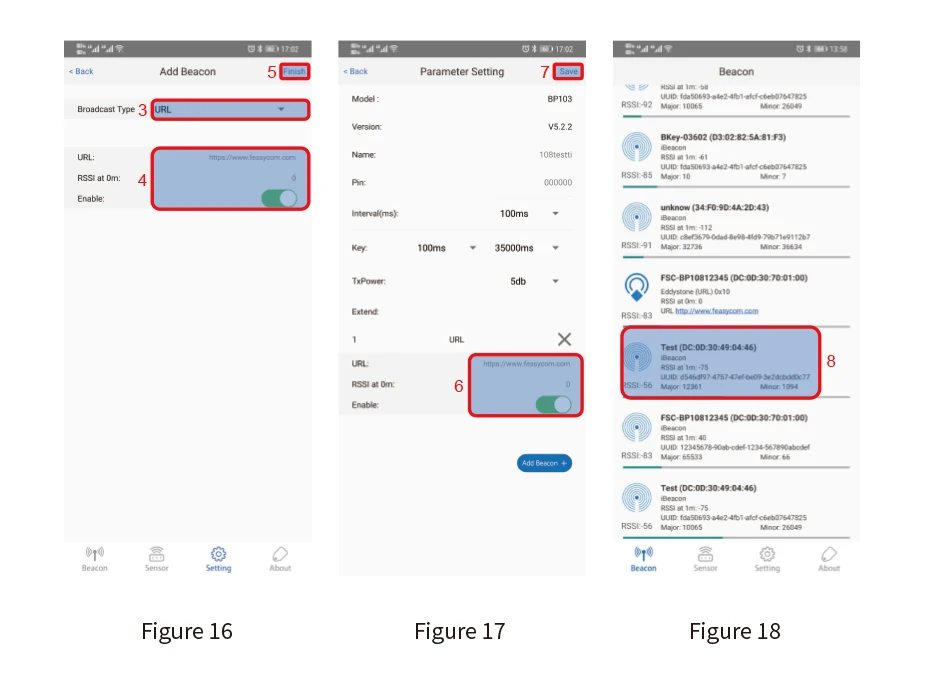
How to set Eddystone-UID to Beacon device?
① Open FeasyBeacon app and connect to the beacon device
② Add a new broadcast
③ Select “UID” broadcast type
④ Fill in UID Parameters
⑤ Click “Finish”
⑥ Display the new added UID Broadcast
⑦ Click “Save”
⑧ The added beacon UID broadcast will show in advertising list on the Beacon interface
Forget password
If forget the password, you can access the beacon with the default password (000000) within 1 minute of repower-on the beacon. Please follow the steps below:
① Re-power the beacon device
② nter FeasyBeacon app, connect beacon device by default password (000000) in the Setting interface
③ hange the password and save it
Firmware upgrade
We will keep updating FeasyBeacon mobile app, SDK and firmware, which will optimize the using experience or add new functions